Best Tips to Improve Android Phone’s Battery Life
Best Tips to Improve Android Phone’s Battery Life
We often worry about battery power of our android phone. Android smartphones usually do not run for long times. We know that most android smartphones usually provide one day battery backup and we need to charge the battery almost every day. You can improve android phone’s battery life by following some useful tips.
1. Stop Unnecessary Services
Android smartphones provide a lot of services like GPS, Google Location, Wi-Fi, Wi-Fi Hotspot, Bluetooth, NFS etc. You don’t always use these services. So you can stop these services to save battery power.
2. Enable Battery Saving Mode
Recently some new android phones have Battery Saving Mode. You can enable this option to improve battery life. Those who do not have this option can download battery saving mode application from play store.
3. Modify Display Setting
Some android phones have Auto Brightness (sensor) option in Display Setting. They can enable this option to adjust brightness automatically to save battery power. Those who have not this option should decrease the brightness option manually to improve android phone’s battery life.
Stop screen rotation option and lessen screen time out option to 30 seconds from Display Setting.
4. Control Background Processes (clear RAM)
Some background processes always run on the android smartphones. So you should stop these background processes and active processes with Advance Task Manager from Non-rooted phone. You can install such apk from play store. If your phone is rooted you may use Greenfy apk to control the background processes.
5. Mobile Data
Keep your mobile data off when you don’t use internet connection. Mobile data i.e. internet connection takes battery power much and your battery backup can decrease rapidly.
6. Control Upload Services
Android phone has some default online (cloud) storage applications (e.g. Dropbox, Google Drive etc.) which upload files with background processes. Use these services with limitation and try to use only when necessary.
7. Disable Auto-synchronisation
Auto-synchronisation helps you get notification for e-mail, apps update etc. This feature keeps online backup and restore for contacts, synchronises calendar data, picasa web album. Auto-synchronisation consumes a lot of battery power as it refreshes to synchronise data frequently. I recommend to use this feature when necessary and keep it disabled at other times.
8. Battery Saving Music Player
Poweramp Player is a useful application to improve android phone’s battery life while you listen to music. Try to decrease the brightness level while you watch video as it consumes battery power a lot.
9. Stop Using Live Wallpaper and Animations
We usually use Live Wallpaper and animations to display better styles in our android phones. But Live Wallpaper and animations take more batter power. So try not to use Live Wallpaper. You can stop animations from Developers option from Stetting.
10. Disable Unwanted Apps
Nowadays there are so many unwanted apps in the latest android version which we generally do not use. All these apps waste battery backup in the background processes. So you can disable all these sorts of applications like Play Book, Google Plus, Google Play NewsStand, Google Play game etc. If your android smartphone is rooted you can uninstall these applications. For this action you can install System App Delete, Link2SD android app etc for your rooted device. . This will im and system memory.
11. Dual Sim
Dual sim feature is almost available with most of the android phones. But if you run both sim together it consumes much battery backup. I recommend to use one sim always if there is no necessary to use.
I think you will certainly get benefit if you follow all these suggestions. This will save your android phone’s battery life for a long times. You may follow me on FACEBOOK to get more updates.
We often worry about battery power of our android phone. Android smartphones usually do not run for long times. We know that most android smartphones usually provide one day battery backup and we need to charge the battery almost every day. You can improve android phone’s battery life by following some useful tips.
1. Stop Unnecessary Services
Android smartphones provide a lot of services like GPS, Google Location, Wi-Fi, Wi-Fi Hotspot, Bluetooth, NFS etc. You don’t always use these services. So you can stop these services to save battery power.
2. Enable Battery Saving Mode
Recently some new android phones have Battery Saving Mode. You can enable this option to improve battery life. Those who do not have this option can download battery saving mode application from play store.
3. Modify Display Setting
Some android phones have Auto Brightness (sensor) option in Display Setting. They can enable this option to adjust brightness automatically to save battery power. Those who have not this option should decrease the brightness option manually to improve android phone’s battery life.
Stop screen rotation option and lessen screen time out option to 30 seconds from Display Setting.
4. Control Background Processes (clear RAM)
Some background processes always run on the android smartphones. So you should stop these background processes and active processes with Advance Task Manager from Non-rooted phone. You can install such apk from play store. If your phone is rooted you may use Greenfy apk to control the background processes.
5. Mobile Data
Keep your mobile data off when you don’t use internet connection. Mobile data i.e. internet connection takes battery power much and your battery backup can decrease rapidly.
6. Control Upload Services
Android phone has some default online (cloud) storage applications (e.g. Dropbox, Google Drive etc.) which upload files with background processes. Use these services with limitation and try to use only when necessary.
7. Disable Auto-synchronisation
Auto-synchronisation helps you get notification for e-mail, apps update etc. This feature keeps online backup and restore for contacts, synchronises calendar data, picasa web album. Auto-synchronisation consumes a lot of battery power as it refreshes to synchronise data frequently. I recommend to use this feature when necessary and keep it disabled at other times.
8. Battery Saving Music Player
Poweramp Player is a useful application to improve android phone’s battery life while you listen to music. Try to decrease the brightness level while you watch video as it consumes battery power a lot.
9. Stop Using Live Wallpaper and Animations
We usually use Live Wallpaper and animations to display better styles in our android phones. But Live Wallpaper and animations take more batter power. So try not to use Live Wallpaper. You can stop animations from Developers option from Stetting.
10. Disable Unwanted Apps
Nowadays there are so many unwanted apps in the latest android version which we generally do not use. All these apps waste battery backup in the background processes. So you can disable all these sorts of applications like Play Book, Google Plus, Google Play NewsStand, Google Play game etc. If your android smartphone is rooted you can uninstall these applications. For this action you can install System App Delete, Link2SD android app etc for your rooted device. . This will im and system memory.
11. Dual Sim
Dual sim feature is almost available with most of the android phones. But if you run both sim together it consumes much battery backup. I recommend to use one sim always if there is no necessary to use.
I think you will certainly get benefit if you follow all these suggestions. This will save your android phone’s battery life for a long times. You may follow me on FACEBOOK to get more updates.
SOME ROOT APPS FOR ANDROID
SOME ROOT APPS FOR ANDROID
e.g......
1) DROIDWALL FOR FIREWALL- You can block your internet connection for any application.
2) MOUNT FOLDER PAID VERSION FOR GAME DATA MOVE TO EXTSD
3) UNICON FOR STOCK LAUNCHER ICON CHABGE
4) XUIMOD FOR ANIMATION CHANGES
5) SUPERSU LATESET VERSION
6) LINK 2 SD & PRO KEY
7) XPERIA VIBRATOR FOR XPERIA STYLE VIBRATOR
8) APP SETTINGS
9) GRAVITY BOX- You can customise your notification UI and system UI with this application.
10) BOOT MANAGER
......................................& MORE.
DOWNLOAD LINK...............CLICK HERE
How to CWM & ROOT Samsung galaxy s duos 2 s7582 ?
How to CWM & ROOT Samsung galaxy
s duos 2 s7582 ?
How to
clockworkmod and root your Samsung galaxy s duos 2 s7582 ?
Don’t afraid
friends. It’s so much easy. I show you how to cwm & root your Samsung
galaxy s duos 2 s7582 . You need to just follow my instructions .
1) Friends at first you need to download FOUR file for cwm (clockworkmod) and root your device .
Odin- LINK
Cwm- LINK
Root- LINK
Samsung USB Driver- LINK
2) After
download extract Odin307.zip & also extract recovery-tar.zip
. Friends do not extract root file.
Keep your downloaded root file "Update superSU v1.34.zip" in the external SD Card of Samsung Galaxy S Duos 2. Also install Samsung USB Driver on your pc.
3) At first open odin on your pc…
4) After that you have enter into DOWNLOAD MODE on your mobile... Volume down+Home button+Power key (press 5-10 sec) After that press Volume up for Continue....
5) Now connect USB cable between your Samsung Galaxy S duos 2 s7582 with Downlod mode & PC..
6) How to know your S Duos 2 connected or not? Just see mark position on the image.. If blank then not connected your S Duos 2.
7) Now select PDA & browe "recovery.tar.md5".... (recovery.tar.md5 that file you found into recovery-tar.zip).......
8) At last Press START button.....& wait 5 second....
9) Now check CWM... Volume up+Home button+Power key (press 5-10 sec).....
CWM recovery menu style like that..
10) Now CWM has been successfully installed in your device. Now it's time for your Samsung Galaxy S Duos 2 to root.
Next go to Recovery mode of of your device. To do this press Volume Up key+Home button + Power key together for 5- 10 seconds.
Now you will be on Recovery mode. Select "install Zip> choose zip from sdCard>"and browse "UPDATE-SuperSU-v1.34" and select> Yes-install ClockWorkMod (CWM).zip
Now reboot your device from the main menu of Recovery mode. The device will take a few times to start with the process. When your device will be on after the process check in the application menu whether SuperSu apk is there. If it is there, finally your device has been rooted correctly. You may also use Root Checker apk to check whether the device is rooted.
Next go to Recovery mode of of your device. To do this press Volume Up key+Home button + Power key together for 5- 10 seconds.
Now you will be on Recovery mode. Select "install Zip> choose zip from sdCard>"and browse "UPDATE-SuperSU-v1.34" and select> Yes-install ClockWorkMod (CWM).zip
Now reboot your device from the main menu of Recovery mode. The device will take a few times to start with the process. When your device will be on after the process check in the application menu whether SuperSu apk is there. If it is there, finally your device has been rooted correctly. You may also use Root Checker apk to check whether the device is rooted.
Subscribe to:
Posts
(
Atom
)



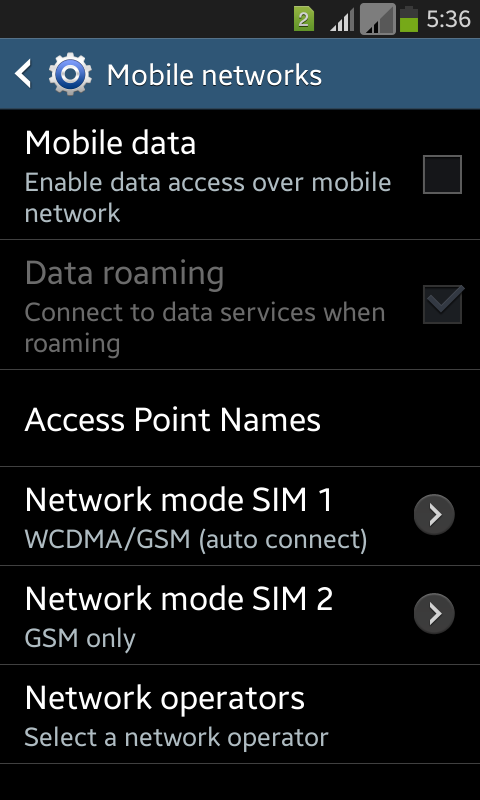






+-+Copy.png)
.png)




74 comments :
Post a Comment